Uptime Robot
This article describes how to download a specific dashboard pack. You can download dashboard packs from dashboards.squaredup.com and learn more about how dashboard packs work here: Dashboard Packs
Description
Uptime Robot is an uptime monitoring platform, providing a free tier to create up to 50 free monitors for Website, SSL, Port and Ping, as well as heartbeats to monitor reoccurring jobs. This dashboard gives an overview of monitoring configured using Uptime Robot’s website monitoring features.
Response Times (Bar ) | Displaying current response times for our web tests |
Status (Status Block) | Showing health of tests, URL, and response time |
Configuration (Grid ) | Displaying configuration for the tests |
How do I import and configure this dashboard?
Ensure you're using SquaredUp DS v5.4 or above.
Already a SquaredUp customer?
Get the latest version of SquaredUp DS for Azure
New to SquaredUp?
- Create a Web API provider to connect with your Uptime Robot environment.
Use the following settings:TypeSimple authNameUptimeRobotNote: The name is case-sensitive and must be entered exactly like given here for the tiles to recognize the provider automatically. If you name it differently, you will need to select the provider manually for each tile on the dashboard.
URLEnter the base url for the UpTimeRobot API i.e. https://api.uptimerobot.com/v2/In SquaredUp DS navigate to the right-hand menu ☰ > system > Integrations
- Under Integrations click on Web API and choose either Simple, Basic Auth or OAuth depending on the API you are using.
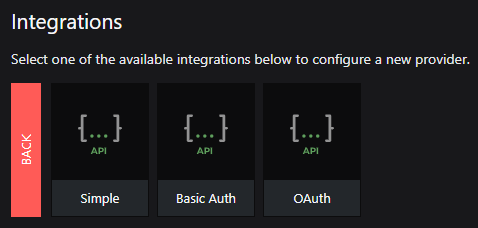 Note: When adding an OAuth provider you may get an message that the provider is not authorized if some of the provider configuration is incorrect (for example the username, password, secret etc), or if you use a proxy it could be that the proxy is not configured. See How to configure SquaredUp DS to use a proxy.Simple
Note: When adding an OAuth provider you may get an message that the provider is not authorized if some of the provider configuration is incorrect (for example the username, password, secret etc), or if you use a proxy it could be that the proxy is not configured. See How to configure SquaredUp DS to use a proxy.SimpleNo authentication, basic authentication (username and password in a header) or Windows authentication (configured automatically to use the application pool identity account).
Basic authBasic authentication. Your specified username and password will be Base64 encoded automatically.
OAuthToken-based authentication according to the OAuth 2.0 standard. Many APIs use OAuth 2.0 for authorization, and will require an OAuth provider to include the additional information about how to authorize against the service.
- Complete the provider fields, using your API provider's online documentation as a guide.
ignore invalid ssl: Turn the on/off switch to on if you are using a self-signed certificate.
default headers headers sent with all requests using this provider, for example the API token in the format the API requires.
url parameters url parameters sent with all requests using this provider. For example, a query parameter that is always used can be added here in the provider to save adding it to every dashboard configuration.
- You are now ready to use this provider in a Web API tile (see How to use the Web API tile).
Download and import this dashboard pack.
- Download the dashboard pack zip file for the dashboard pack you wish to import.
There may be additional steps before or after the import to get the dashboard working in your environment.
- In DS for Azure go to the top right hand menu ☰ > Import Dashboard Packs and drag the zip file into the Manual Import box.
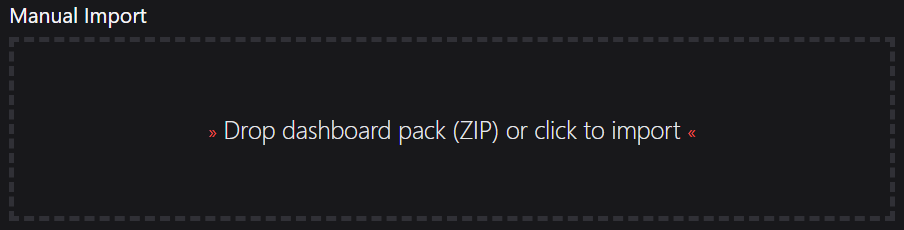
- The dashboard pack is imported and if the pack contains top-level dashboards, these will automatically appear in the navigation bar, usually in a folder called 'Community Dashboards' for dashboard packs from the SquaredUp Community.
- Carry out any additional steps required to make the dashboard work in your environment. These steps will be described on the download page for each dashboard. For example, you may need to create the correctly named Web API provider, create a PowerShell profile, or edit tile scopes.
- Edit the imported dashboard as required.
- Download the dashboard pack zip file for the dashboard pack you wish to import.
- Add your Uptime Robot API key to the tiles.
For the tiles to work with your Uptime Robot environment, you need to add your API key to each tile.- Edit the tiles by clicking the Edit button.
- Open the headers & data panel.
- Enter your Uptime Robot API key in the data field in the following format: NameValueapi_keyYour Uptime Robot API key, see UptimeRobot Rest API documentation Note: If you've added the api-key as a URL Parameter in the Uptime Robot provider you should remove the api-key data field from each tile in this dashboard.formatjsonresponse_times1
Publish the dashboard.
A newly created dashboard will not be visible to others until it is published.
If you made changes to an existing dashboard, the changes will only be visible to others after you published the dashboard again.
You can identify a dashboard that has not been published yet or has unpublished changes by the unpublished button at the top:

When you click on the unpublished button, you'll have two options:
- Publish will make the dashboard or changes visible to others.
Note: A newly created dashboard will appear on the menu where you created it. To move the dashboard to a different place on the navigation bar see How to edit the Navigation Bar. - Discard will delete your draft dashboard if it has never been published or, if you made changes to an already published dashboard, discard the changes.
Publishing dashboards to different audiences
Find out how to publish dashboards to a subset of users using Team Folders or visible to anyone even unlicensed users with Open Access (Sharing Dashboards with anyone - Open Access).
- Publish will make the dashboard or changes visible to others.