M365
This article describes how to download a specific dashboard pack. You can download dashboard packs from dashboards.squaredup.com and learn more about how dashboard packs work here: Dashboard Packs
Description
This dashboard visualizes data produced by your organization’s M365 tenant so you can manage licenses, usage, capacity, and more. This dashboard will allow you to monitor key metrics for Microsoft 365 SharePoint, Exchange Online, and Teams so you can be proactive in assigning storage.
The dashboard connects to the Microsoft Graph API, which offers a broad set of functionalities for working with Azure. Microsoft 365 sits on top of Azure and can be managed via Graph API, too. The reports section of Graph API exposes usage insights of your M365 tenant and can be easily consumed and nicely presented.
SharePoint Site Number Growth | Monitors SharePoint Online and displays the site number growth as a line graph to manage storage. |
SharePoint Site Top Storage Usage | A bar graph displaying top five sites by storage usage to see exactly which sites are using the most storage. |
Top Visited Pages | Displays the top five most visited pages in SharePoint Online. |
Exchange Online Mailbox Count | Monitors M365 Exchange Online and displays the mailbox count as a line graph showing both the total count and the number of active mailboxes. |
Exchange Online Mail Traffic | Displays how much mail is sent and how much is received in a line graph. |
Outlook Platforms | Monitors which platforms are used to access Outlook – Mac, Windows, mobile, and web. The Donut shows percentages of all the traffic. |
Teams Top Members | Top 5 of Teams with most members. |
Teams Top External Members | Top 5 of Teams with most external members. |
Teams Activity by Type | Displays when and how often the Teams activities Calls, Meetings and Messages have been used. |
How do I import and configure this dashboard?
Ensure you're using SquaredUp DS v5.4 or above.
Already a SquaredUp customer?
Get the latest version of SquaredUp DS for Azure
New to SquaredUp?
Create an Azure Active Directory provider with settings as described in this blog article. Name this provider "AzureTest".Note: The name is case-sensitive and must be entered exactly like given here for the tiles to recognize the provider automatically. If you name it differently, you will need to select the provider manually for each tile on the dashboard.
Download and import this dashboard pack.
- Download the dashboard pack zip file for the dashboard pack you wish to import.
There may be additional steps before or after the import to get the dashboard working in your environment.
- In DS for Azure go to the top right hand menu ☰ > Import Dashboard Packs and drag the zip file into the Manual Import box.
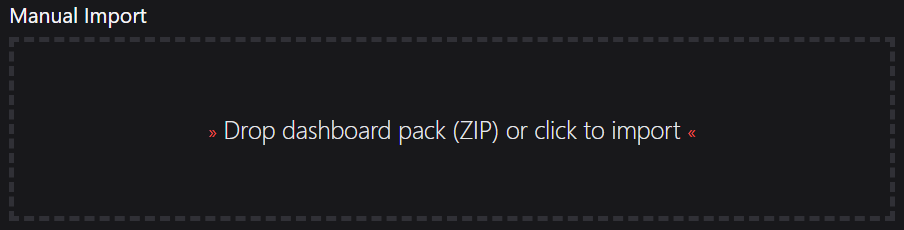
- The dashboard pack is imported and if the pack contains top-level dashboards, these will automatically appear in the navigation bar, usually in a folder called 'Community Dashboards' for dashboard packs from the SquaredUp Community.
- Carry out any additional steps required to make the dashboard work in your environment. These steps will be described on the download page for each dashboard. For example, you may need to create the correctly named Web API provider, create a PowerShell profile, or edit tile scopes.
- Edit the imported dashboard as required.
- Download the dashboard pack zip file for the dashboard pack you wish to import.