Au2mator
This article describes how to download a specific dashboard pack. You can download dashboard packs from dashboards.squaredup.com and learn more about how dashboard packs work here: Dashboard Packs
Description
This dashboard uses SQL and PowerShell tiles to present performance and health counters for the au2mator- Self Service Portal and a Web API tile to directly open the Self Service Portal in a new tab.
It also contains a quick overview of automation engines, System Center Orchestrator and Azure Automation Runbook Health.
Total Requests (SQL tile - Donut) | Displays the actual state of all requests and their state. Note: This tile uses the page timeframe in its SQL query. |
Heavy Users (PowerShell tile - Donut) | Shows heavy users. Since the au2mator DB only contains the SamAccountName, PowerShell is used to provide the DisplayName from ActiveDirectory. |
Total Services (Scalar) | The number of au2mator Services. |
Top 8 Service Usage (SQL tile - Donut) | The top 8 services by usage. |
Start au2mator (Web API tile) | To start the au2mator – Self Service Portal in a new tab. |
Runbooks Job Status (SQL tile - Donut) | Displays all Runbook Jobs which have the state of failed, warning, or success. Note: This tile doesn't use the page timeframe in its SQL query. |
Running Runbooks (SQL tile - Grid) | A list of all Running and Queued Runbook jobs. Note: This tile doesn't use the page timeframe in its SQL query. |
Azure Automation (Azure Log Analytics tile - Donut) | Displays the Azure Automation Runbook Jobs state. Note: This tile doesn't use the page timeframe in its SQL query. |
How do I import and configure this dashboard?
Ensure you're using SquaredUp DS v5.4 or above.
Already a SquaredUp customer?
Get the latest version of SquaredUp DS for Azure
New to SquaredUp?
Download and import this dashboard pack.
- Download the dashboard pack zip file for the dashboard pack you wish to import.
There may be additional steps before or after the import to get the dashboard working in your environment.
- In DS for Azure go to the top right hand menu ☰ > Import Dashboard Packs and drag the zip file into the Manual Import box.
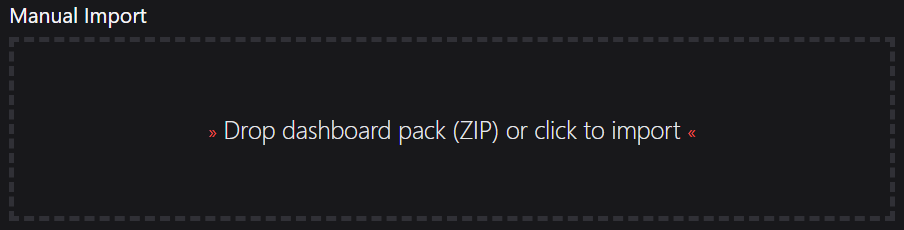
- The dashboard pack is imported and if the pack contains top-level dashboards, these will automatically appear in the navigation bar, usually in a folder called 'Community Dashboards' for dashboard packs from the SquaredUp Community.
- Carry out any additional steps required to make the dashboard work in your environment. These steps will be described on the download page for each dashboard. For example, you may need to create the correctly named Web API provider, create a PowerShell profile, or edit tile scopes.
- Edit the imported dashboard as required.
- Download the dashboard pack zip file for the dashboard pack you wish to import.
- Replace the connection string in the SQL tiles (Total Requests, Total Services, Top 8 Service Usage, Runbook Job Status, Running Runbooks) with the connection string to your own au2mator database.
- Edit the tiles by clicking the Edit button.
- Open the connection panel.
- Enter the connection string to your own au2mator database.
- Edit the script in the Heavy Users PowerShell tile to query data from your au2mator database.
- Edit the tile by clicking the Edit button.
- Open the script panel.
- Insert your au2mator database.
- Edit the Start au2mator Web API tile to connect to your au2mator Self Service Portal.
- Edit the tile by clicking the Edit button.
- Open the content panel.
- Insert the URL to your au2mator Self Service Portal.
- Enter your Azure workspace in the Azure Automation tile.
- Edit the tile by clicking the Edit button.
- Open the workspace panel.
- Select your Azure workspace.
Publish the dashboard.
A newly created dashboard will not be visible to others until it is published.
If you made changes to an existing dashboard, the changes will only be visible to others after you published the dashboard again.
You can identify a dashboard that has not been published yet or has unpublished changes by the unpublished button at the top:

When you click on the unpublished button, you'll have two options:
- Publish will make the dashboard or changes visible to others.
Note: A newly created dashboard will appear on the menu where you created it. To move the dashboard to a different place on the navigation bar see How to edit the Navigation Bar. - Discard will delete your draft dashboard if it has never been published or, if you made changes to an already published dashboard, discard the changes.
Publishing dashboards to different audiences
Find out how to publish dashboards to a subset of users using Team Folders or visible to anyone even unlicensed users with Open Access (Sharing Dashboards with anyone - Open Access).
- Publish will make the dashboard or changes visible to others.