PagerDuty provider
Before you configure the Web AP tile for use with PagerDuty you need to create a PagerDuty provider in SquaredUp DS.
Adding a provider is a one-time configuration task, and once the provider has been configured it can be used each time you configure a tile.
For PagerDuty the provider must be created as a simple provider:
In SquaredUp DS navigate to the right-hand menu ☰ > system > Integrations
- Under Integrations click Web API.
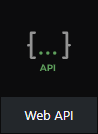
- Click the authentication type Simple
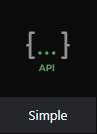
- In the service name box type in a suitable name, e.g. PagerDuty
- The base URL should be the current PagerDuty API URL, for example:
https://api.PagerDuty.com/ - Under default headers click add
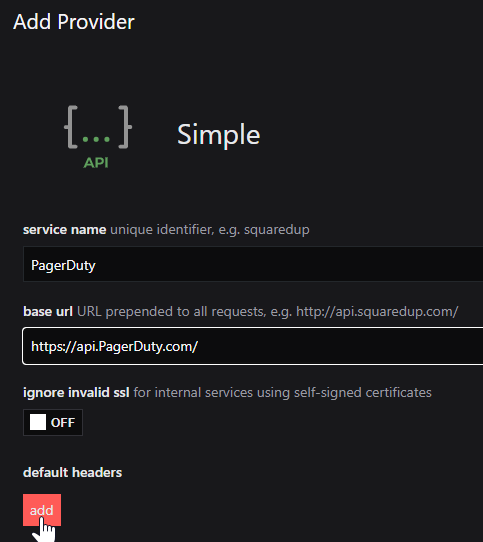
- Add the following information to the boxes as shown below:
First box (name):authorizationSecond box (value):Token token=API token from PagerDuty
You can create an API access key (token) by logging in to PagerDuty > Integrations > API Access Keys > Create New API Key, and ticking Read-only API Key. See Generating API Keys
Copy the API access key from PagerDuty before closing the window:
Paste into the authorization value box in SquaredUp DS, prepended by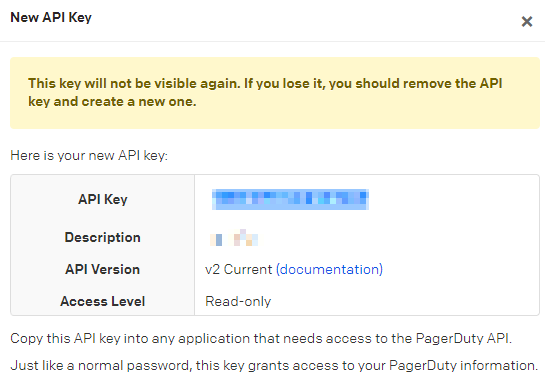
Token token=as shown above. - Click Save.