Troubleshooting users being unable to logon
No license available. There are either insufficient named user licenses available, or you have been blocked from logging on to this server
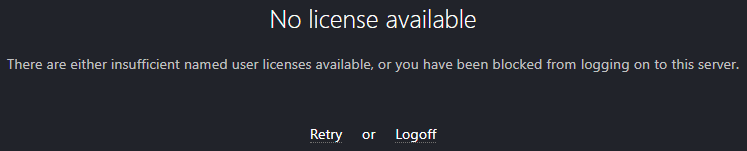
No license available. There are either insufficient named user licenses available, or you have been blocked from logging on to this server.
This message means that either:
- The user trying to log on has been blocked from accessing SquaredUp DS.
or
- The maximum number of named users has been reached and therefore this user has been declined a license.
In SquaredUp DSclick on the right-hand menu ☰ > system > named users. Check if this user has been blocked, or if they are listed as a licensed user, and how many named users are available.
If you do not see the number of named users you expected see the FAQ and Troubleshooting section of How to manage Named Users.
Users are unexpectedly logged out or see "Your session has expired"
Your session has expired. Please refresh the page and try again
A user can roam across devices, but cannot connect from more than one device simultaneously. A user can have SquaredUp DS open in several browser tabs on the same device at the same time, but cannot access SquaredUp DS from multiple different browsers at the same time.
HTTP Error 500
Symptoms
Users see a black screen and one of various HTTP Error 500 when trying to access SquaredUp DS, and when checking the SquaredUp DS log files you see:
HTTP Error 500 (Dynamic)
Authentication/index : System.Web.HttpException
"The file {filename} has not been pre-compiled, and cannot be requested"
Possible HTTP Error 500 black screen messages:
HTTP Error 500 (Dynamic)
"The file {filename} has not been pre-compiled and cannot be requested"
HTTP Error 500 (Static)
"This error is triggered by ASP.NET and likely indicated a configuration problem rather than a runtime error in SquaredUp itself"
HTTP Error 500 (Dynamic)
OpenAccess/Index : System.Web.HttpException
"The file '/SquaredUp/Views/OpenAccess/Index.cshtml' has not been pre-compiled, and cannot be requested"
Procedure
The issue can be resolved using the following steps.
You may need to connect to your SquaredUp server (How to connect to your SquaredUp server).
- In IIS stop the SquaredUp DS application pool.
- On the SquaredUp Server open the following folder:
C:\Windows\Microsoft.NET\Framework64\v4.0.30319\Temporary ASP.NET Files\SquaredUp[version number] - Delete the folder within it which is named with a randomly generated GUID.
- Start the SquaredUp DS application pool. If you check you should see a new randomly named folder has been created as the SquaredUp DS assemblies are re-copied into the new folder.
- Browse to SquaredUp DS. The web page should open successfully and you should be able to log in.
Symptoms
You are using multi-factor authentication (MFA) and users see this error when trying to log in to SquaredUp DS:
HTTP Error 500 (Static)
"This error is triggered by ASP.NET and likely indicated a configuration problem rather than a runtime error in SquaredUp itself"
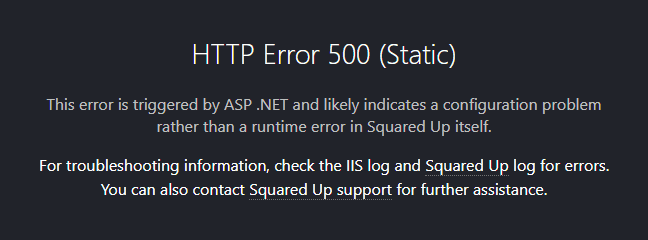
Procedure
This error can be caused by using multi-factor authentication (MFA) for the Microsoft Azure Management application.
The solution is to create a similar Conditional Access policy requiring multi-factor authentication for the SquaredUpAzure enterprise application (or, if preferred, to add the SquaredUpAzure enterprise application to the existing Microsoft Azure Management MFA Conditional Access policy).
For more information see Microsoft Create a Conditional Access Policy
Need admin approval
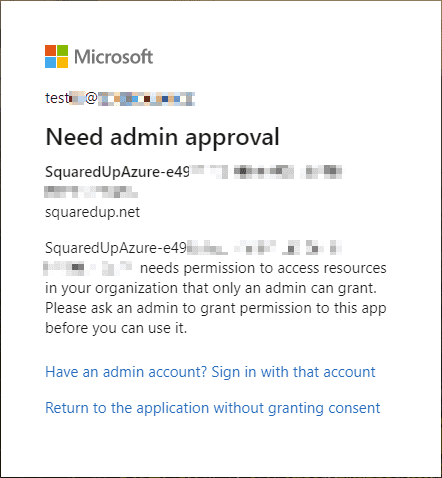
Users logging in to SquaredUp DS for the first time may see the message Need admin approval if an administrator did not tick Consent on behalf of your organization at the permissions requested stage of SquaredUp DS deployment (see Troubleshooting users being unable to logon). An administrator needs to give consent in the Azure portal as described below:
- In the Azure portal search for
Enterprise Applications. - Within Enterprise applications search for
SquaredUpAzureand select the SquaredUpAzure enterprise application mentioned in the Need admin approval message.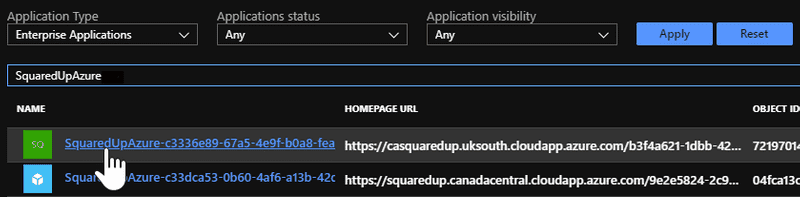
- Click on Permissions from the menu (under Security).
- Click the button Grant admin consent for <tenant>.
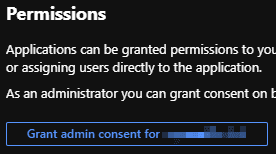
Support
You may also like to look at How to manage Named Users
Please contact SquaredUp Support