How to reactivate your license
When SquaredUp have modified your license, for example you have renewed, upgraded your license or purchased more named users, you will need to reactivate the license for the changes to take effect. These instructions apply if you have been told to use the same license activation key as before.
If you have been sent a new license activation key, if for example your license expired before you were able to renew, you should enter the new key on the activation screen (see How to activate your license) when prompted when you open SquaredUp DS.
If your web server cannot connect to the internet then you will need to reactivate offline in the same way as activating offline (see How to activate your license offline (manual activation)).
Use this article if you have been asked to reactivate an existing license activation key.
Reactivating your license
- Log in to SquaredUp DS as an admin user (How to make a user a SquaredUp DS administrator). If you have more than one SquaredUp server and both licenses have been updated, then you will need to log on to each server to reactivate the Primary and Secondary licenses in turn.
- Browse to the right-hand menu ☰ > system > licensing.
- In the Active License section at the top of the page click on the reactivate button.
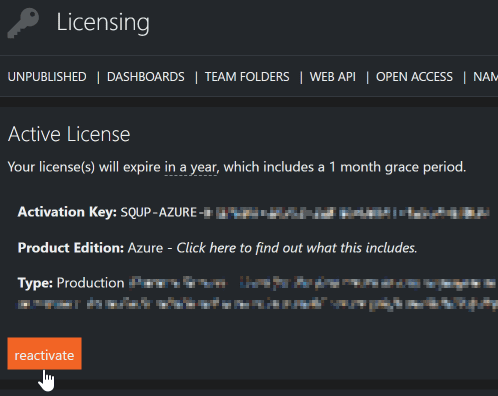
- Click confirm. If your web server cannot connect to the internet then you will be prompted to carry out an offline reactivation (see How to activate your license offline (manual activation)).
Following activation
Browse to your SquaredUp DS instance.
If you deployed SquaredUp DS from the Azure Marketplace:
The URL is https://DNSName of the virtual machine (VM) deployed.