Maintenance Page
The Maintenance page (v4.5 and above) is only visible to SquaredUp DS for Azure administrators (see How to make a user a SquaredUp DS administrator). It is accessible from the top right-hand menu ☰ system > maintenance. It is designed to help you maintain and troubleshoot SquaredUp.
Updates
SquaredUp DS for Azure periodically checks for updates, and if an update is available then this section will show a link to the Release Notes for SquaredUp DS for Azure and to download the installer.
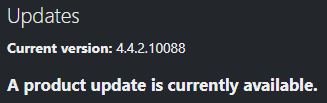
Remote Administration
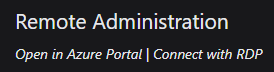
If SquaredUp DS for Azure detects that it is running on an Azure virtual machine (VM) then a link Open in Azure Portal will be shown. The link takes you to the VM resource page in the Azure portal, if you have access to the VM resource.
The Connect with RDP link allows you to download a Remote Desktop Protocol (RDP) link file which can be used to remotely connect to the SquaredUp server. This is particularly useful for installing updates and troubleshooting.
To RDP to a machine you will need to open port 3389 as described in the Microsoft article: Cannot connect remotely to a VM because RDP port is not enabled in NSG, and then log in using the credentials specified when creating the VM.
Logs
Log Level
SquaredUp DS for Azure can record five different levels of logging data: debug, information, warning, error, fatal.
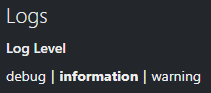
The log level chosen determines which of the five levels of logging data are recorded, as shown below.
Log level | Logging data shown | Log file size |
|---|---|---|
Debug | All 5 levels of log entries are recorded: debug, information, warning, error, and fatal. | Larger log files |
Information | Information, warning, error, and fatal log entries. | Default logging level |
Warning | Only the highest levels of warning, error, and fatal are shown. | Smaller log files |
SquaredUp Support may ask you to increase the logging level to Debug if they need more information to be recorded for troubleshooting. Alternatively, you may choose to decrease the logging level to warning if you wish to record less information, and reduce the file size of the logs.
Log Files
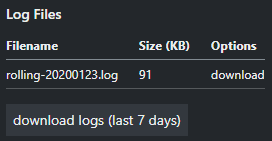
The Log Files section shows the most recent log files, up to 10 days old, which can be downloaded individually. The download logs button automatically downloads the last 7 days worth of logs.
When you are in contact with SquaredUp Support
Log Viewer
The log viewer shows you the last 20 log entries on-screen.
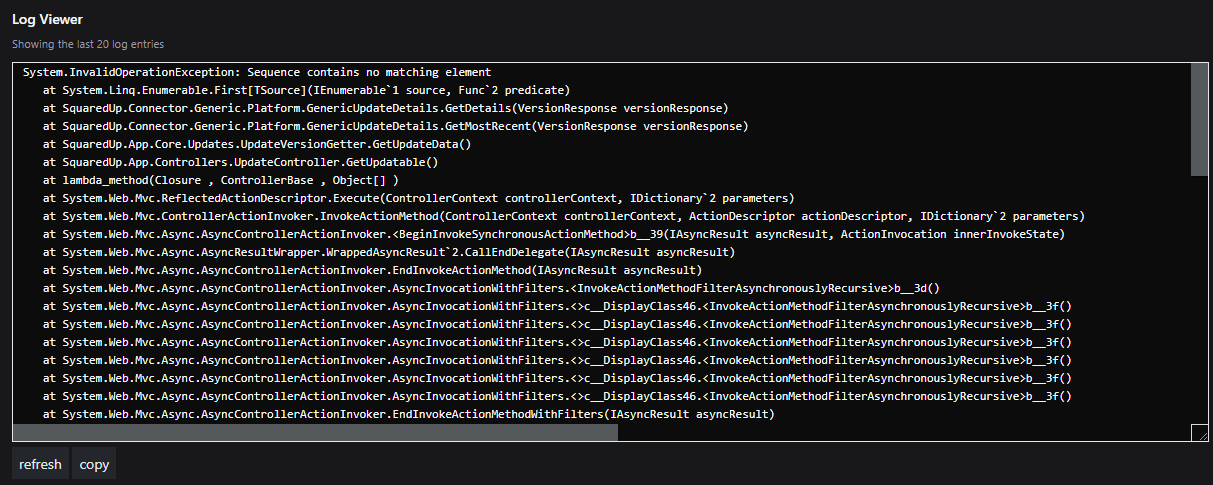
Please contact SquaredUp Support