How to manage Named Users
What is a Named User?
Named Users refers to the list of users who can log on to SquaredUp DS. The number of Named Users is restricted by the number of Named User licenses you have purchased.
Who can log on to SquaredUp DS?
There are two requirements for being able to log on to SquaredUp DS:
- The user needs to be an Azure AD user (see )
- The user needs to be on the list of Named Users. If they are not on the list and the list isn't full yet, they will automatically be put on the list when they try to log on for the first time. The number of users that can be put on the list is restricted by the number of licenses (Named Users) you have purchased from SquaredUp.
Named User licenses are, by default, allocated automatically on a 'first come, first served' basis when new users log on to SquaredUp DS. Each unique domain\username logon identifier requires its own Named User license in the list of Licensed users. For example, if you have purchased 50 licenses, the first 50 users to log on will get automatically entered as Licensed users and will consume licenses accordingly.
Any users can view Open Access dashboards (see Sharing Dashboards with anyone - Open Access).
SquaredUp DS adheres to Azure AD Role-Based Access Control (RBAC), meaning that any Azure AD user can log on to SquaredUp DS and RBAC will be applied. In addition to RBAC access to dashboards can also be controlled using Team Folders.
As per our End User License Agreement, SquaredUp DS is designed to have a static allocation of a Named User license to an individual user. The ability to manage Named Users is designed to allow you to; (i) ensure your licenses are correctly allocated in the first instance (ii) re-allocate a license in the event that it is inappropriately assigned (for example, if a user leaves your organization).
For information about how to make a user a SquaredUp DS administrator see How to make a user a SquaredUp DS administrator.
How to manage Named Users
SquaredUp DS administrators (How to make a user a SquaredUp DS administrator) can manage Named Users in SquaredUp DS from the right-hand menu ☰ > system > named users.
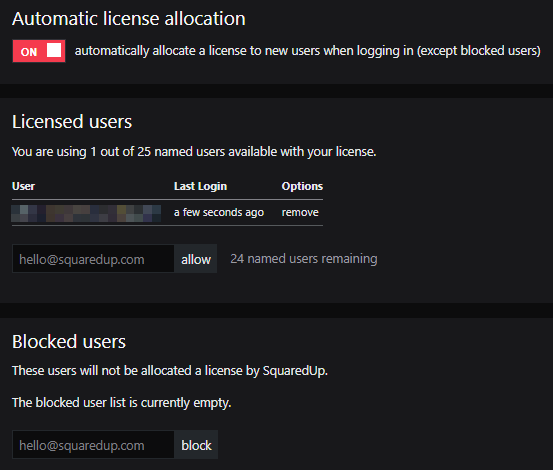
The list of Licensed users shows users who are have been allocated a Named User license and when they last logged on. This section also shows you how many Named Users are available with your license and how many have been used.
Why have I only got 3 Named Users listed when I'm licensed for many more?
The Test & Development license allows 3 Named Users. If you have accidentally used a Test & Development license on your Primary SquaredUp server it will only show 3 Named Users. In your production environment you should use your Primary license to see the full number of Named Users you have purchased.
Automatic license allocation
By default Automatic license allocation is set to on meaning that Named User licenses are allocated automatically on a 'first come, first served' basis when new users log on to SquaredUp DS.
You can switch Automatic license allocation to off if you do not want licenses to be allocated to any Azure AD user as they log in to SquaredUp DS. You can then remove particular usernames from the list and add other usernames to pre-populate or 'whitelist' who is allowed log on.
What happens when all licenses have been allocated?
If no licenses are available, new users will be unable to log on to SquaredUp DS, and will receive the message No license available (see Troubleshooting users being unable to logon).
If you need more users on your license, please contact our sales team at [email protected].
Blocking users from logging on to SquaredUp DS
To stop particular users from logging on to SquaredUp add the username to the list of Blocked Users. You can do this either by clicking block next to their name in the list of Licensed users or adding the username to the list of Blocked users.
If one of these users tries to log on, they will see the message No license available and they will not consume one of your Named User licences.
These users will still be able to view any Open Access dashboards, as these are unauthenticated.
User permissions
By default any user logging into SquaredUp DS has access to view dashboards, but only SquaredUp DS administrators can create dashboards and perform other administrative tasks.
Team Folders are a form of access control for your dashboards. They enable you to deliver dashboards and delegate control to different teams within your organization (or to different clients if you are a service provider). You can customize which users see which dashboards, and choose to delegate authoring permissions to different users.
See Team Folders
FAQs and Troubleshooting Named Users
How can I view the list of SquaredUp DS Named Users
You can view the list of Named Users from the right-hand menu ☰ > system > named users. There is no way to get a list of Named Users outside of this SquaredUp interface.
Can the same user access SquaredUp DS from more than one device?
A user can roam across devices, but cannot connect from more than one device simultaneously. A user can have SquaredUp DS open in several browser tabs on the same device at the same time, but cannot access SquaredUp DS from multiple different browsers at the same time.
I've purchased a license expansion to increase the number of Named Users, why am I not seeing the increased number in SquaredUp DS?
If you have recently purchased more Named Users you will need to reactivate your license in order for SquaredUp DS to show the newly increased number of Named Users.
How to reactivate your license
Why have I only got 3 Named Users listed when I'm licensed for many more?
The Test & Development license allows 3 Named Users. If you have accidentally used a Test & Development license on your Primary SquaredUp server it will only show 3 Named Users. In your production environment you should use your Primary license to see the full number of Named Users you have purchased.
A user is unable to log on
If a user is unable to log on, for example seeing one of the following messages, see Troubleshooting users being unable to logon
No license available
Username or password incorrect
Authentication with the System Center Operations Manager server was unsuccessful
Non-administrator users get HTTP Error 500 when clicking the create dashboard + on the Getting Started page
HTTP Error 500 (Dynamic) dashboard/createwithredirect : SquaredUp.Interfaces.Publishing.Exceptions.SaveException "Failed to create dashboard"
By default, only SquaredUp DSadministrators are able to create dashboards in SquaredUp DS (see How to make a user a SquaredUp DS administrator). SquaredUp DSadministrators can configure Team Folders to allow different teams, or users, to create and customize their own dashboards within a Team Folder. See Team Folders.
The Getting Started page is designed to help SquaredUp DS administrators get started using SquaredUp DS, and we would recommend you replace this with your own home page. See .How to edit the Navigation Bar
There are no licenses available, or the license for this user is in use elsewhere
A user can roam across devices, but cannot connect from more than one device simultaneously. A user can have SquaredUp DS open in several browser tabs on the same device at the same time, but cannot access SquaredUp DS from multiple different browsers at the same time.
Support
Please contact SquaredUp Support