How to activate your license
After installing SquaredUp DS you will be prompted to login and enter a license activation key. You will have been emailed an activation key (often called a license key or activation key), which is then activated against a SquaredUp DS installation.
If you have been asked to reactivate your existing license key, because it has been modified or extended, then you will need to reactivate your existing license (see How to reactivate your license).
If your web server cannot connect to the internet to activate then you can do an offline activation (see How to activate your license offline (manual activation)).
Use this article if you have been sent a new license activation key.
Where do I find my activation key?
Free trial
Purchased SquaredUp DS
When you buy SquaredUp DS you will be emailed your license keys. If you do not have a license activation key please contact SquaredUp Support
Types of license keys
Trial license | This license allows for unlimited users and all features for a 30 day evaluation in your own environment and is available from here |
Primary Production license | This license should be used on your SquaredUp Production server. |
Test & Development license | This license is for your test environment so that you can experiment with configuration changes and new versions without affecting production. It is included free of charge with a purchase. |
How to Activate SquaredUp DS
After installing, the set up wizard prompts you to log in as a user who is an administrator on the SquaredUp server, then runs you through first-time use: Login, Activation, and Dashboard Packs. See How to install SquaredUp DS for Azure using the installer.
Or you may need to browse tohttp://SquaredUpServer/SquaredUp/Activate
(where SquaredUpServer is the name of the server where SquaredUp DSis installed).If you deployed SquaredUp DS from the Azure Marketplace:
The URL is
https://DNSNameof the virtual machine (VM) deployed.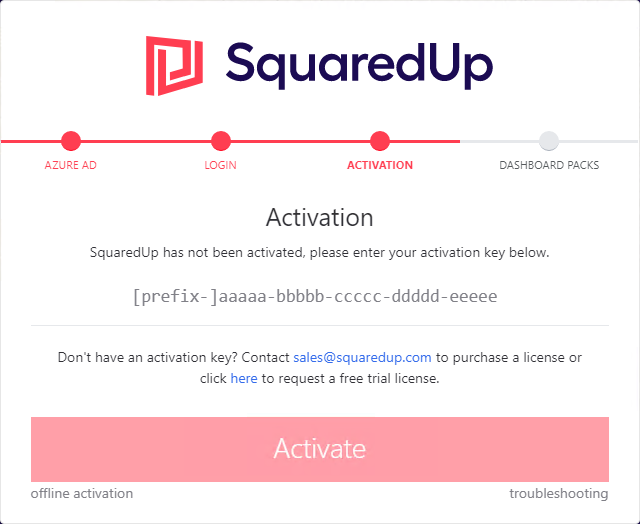
- Paste your license key into the Activation screen.
Take care to use the correct license key, as many licenses only allow one activation. - Click the Activate button.
- Complete the SquaredUp DS setup wizard.
For more information on the setup wizard stages see How to install SquaredUp DS for Azure using the installer
How to check which license key is being used
Each SquaredUp DS instance should have only one SquaredUp DS license key installed. This is usually either a trial license, or - after purchasing SquaredUp DS - the Primary Production license. You may have both a Primary and a trial license installed, for example, if you are trialing new features while considering a license upgrade.
To check which license is being used by an instance of SquaredUp DS, open SquaredUp DS on a particular server by using the localhost address on the server itself or using the server name in the URL, for example https://SquaredUpServer/SquaredUp/
- In SquaredUp DS click on the right-hand menu ☰ and then on system.
- Click on licensing .
Here you can remove a license, but if you accidentally remove the active license you may not be able to access SquaredUp DS again without contacting SquaredUp Support
Types of licenses
Trial license | This license allows for unlimited users and all features for a 30 day evaluation in your own environment and is available from here |
Primary Production license | This license should be used on your SquaredUp Production server. |
Test & Development license | This license is for your test environment so that you can experiment with configuration changes and new versions without affecting production. It is included free of charge with a purchase. |
If you are having problems activating
Activation keys are normally valid for a limited number of activations.
Your Primary Production license key can only be activated once.
If you uninstall and reinstall on the same server and you originally carried out an offline activation (as described in How to activate your license offline (manual activation))then you can reuse the same .bin file by browsing to <SquaredUpURL>/InstallLicense. The .bin file cannot be used on a different server.
If you need any help please contact SquaredUp Support
You need a license activation key to install SquaredUp DS for Azure. You will have received this by email following your purchase or free trial. If you do not have an activation key please contact SquaredUp Support
SquaredUp DS license keys have a text prefix followed by 5 groups of letters and numbers:
type-prefix-aaaaa-bbbbb-ccccc-ddddd-eeeee
For example:
SQUP-PRIMARY-abc12-def34-ghi56-78jkl-90mno
That's fine, you can perform a manual or offline activation on another computer that has got internet access and then copy the .bin activation file onto the server. See How to activate your license offline (manual activation).
The activation key being used is not valid for the version of SquaredUp DS.
Please contact SquaredUp Support
Some license activation keys (such as for technical preview releases and evaluation licenses) are only valid for a limited time period. Contact SquaredUp Support
For other renewable licenses you will normally be able to renew your license before it expires. As part of this renewal process, SquaredUp DS will update your existing license with the new subscription term, so you can simply reactivate your license for the changes to take effect.
How to reactivate your license
If your license expires before you are able to renew then you may be sent a new license activation key, which you should paste into the activation screen to activate the new key, when prompted when you open SquaredUp DS.
Anything else we can help with
Please contact SquaredUp Support
Following activation
Browse to your SquaredUp DS instance.
If you deployed SquaredUp DS from the Azure Marketplace:
The URL is https://DNSName of the virtual machine (VM) deployed.